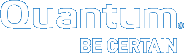Manage Users in Vision
To log on to Vision, a user enters their user name and password. The devices and features that are available to a user depend on the user's assigned Vision role.
The following user roles can be used in Vision:
Administrators have access to all devices. They can schedule reports, configure Vision, and manage users, groups, and devices. Multiple administrators can log on to Vision at the same time.
You must be an administrator to add, edit, or delete users.
Users have access to devices to which their groups have been assigned. Users can view information in Vision but cannot make changes.
Monitors can view information in Vision but cannot make changes. Multiple users can log on as monitor at the same time. However, there is only one Monitor user account. To enable the Monitor user account, see Enable Vision Monitor Access.
When you add users, you can specify the user role and assign the user to one or more groups. After you add the user, the user can log on to Vision with their user name and password.
- On the Management menu, click User Management to display the User Management dialog box.
Figure 1: User Management Dialog Box
- Click Add to display the Add User dialog box.
Figure 2: Add User Dialog Box
- Enter information about the user in the following fields:
Field
Description
Username
Enter a unique user name. The user enters this user name to log on to Vision.
You can enter a user name that is up to 64 characters in length.
Password
Enter a password for the user name. The user enters this password to log on to Vision.
Confirm Password
Re-enter the password to confirm that you have entered it correctly.
Email
Enter the user's email address. Vision uses this email address to send alerts to the user.
First Name
Enter the user's first name, as needed.
Last Name
Enter the user's last name, as needed.
- Make sure that the Login Enabled check box is selected so enable the user to log on to Vision.
- In the Role field, select the role to assign to the user. See Vision User Roles.
- In the Select User Groups field, select the check box next to each group to which to assign the user, as needed.
- Click Save to save the new user. The user is added to the User Management dialog box.
Edit an existing user to change the user's user name, e-mail, name, roles, or groups. You can also enable or disable login access and change the user's password.
- On the Management menu, click User Management to display the User Management dialog box.
- Select the user to edit, and click Edit to display the Edit User dialog box.
Figure 3: Edit User Dialog Box
- Edit the user's information, as needed. See Add a user.
You cannot change the user name when you edit a user. If you need to change the user name, first delete the user and then add a new user with the correct name.
-
Click Save to save the updates and return to the User Management dialog box.
Remove a user so that they can no longer log on to Vision.
- On the Management menu, click User Management to display the User Management dialog box.
- Select the user to delete, and click Delete.
- Click Yes to confirm the deletion and remove the user from the User Management dialog box.